A picture is worth a thousand words, and updating your profile and cover photos is an easy way to freshen up your online presence. Here’s how you can do it: Log In to Your Account First, log in to your account using your username and password. Navigate to Your Profile Click on your profile name or avatar at the top of the page to go to your profile page. Access the Edit Profile Options On your profile page, hover over your current profile photo. You should see an option to change or update the photo. Click on this option. Upload a New Photo A pop-up window will appear, prompting you to upload a new photo. Click the “Choose File” or “Upload Photo” button. Browse your device for the image you want to use and select it. Once selected, you might be given options to crop or adjust the photo. Make any desired adjustments and then save the changes. Save the Changes After uploading and adjusting your photo, click the “Save” or “Update” button to apply the changes to your profile.
Changing Profile Photo
A picture is worth a thousand words, and updating your profile photo is an easy way to freshen up your online presence. Here’s how you can do it:
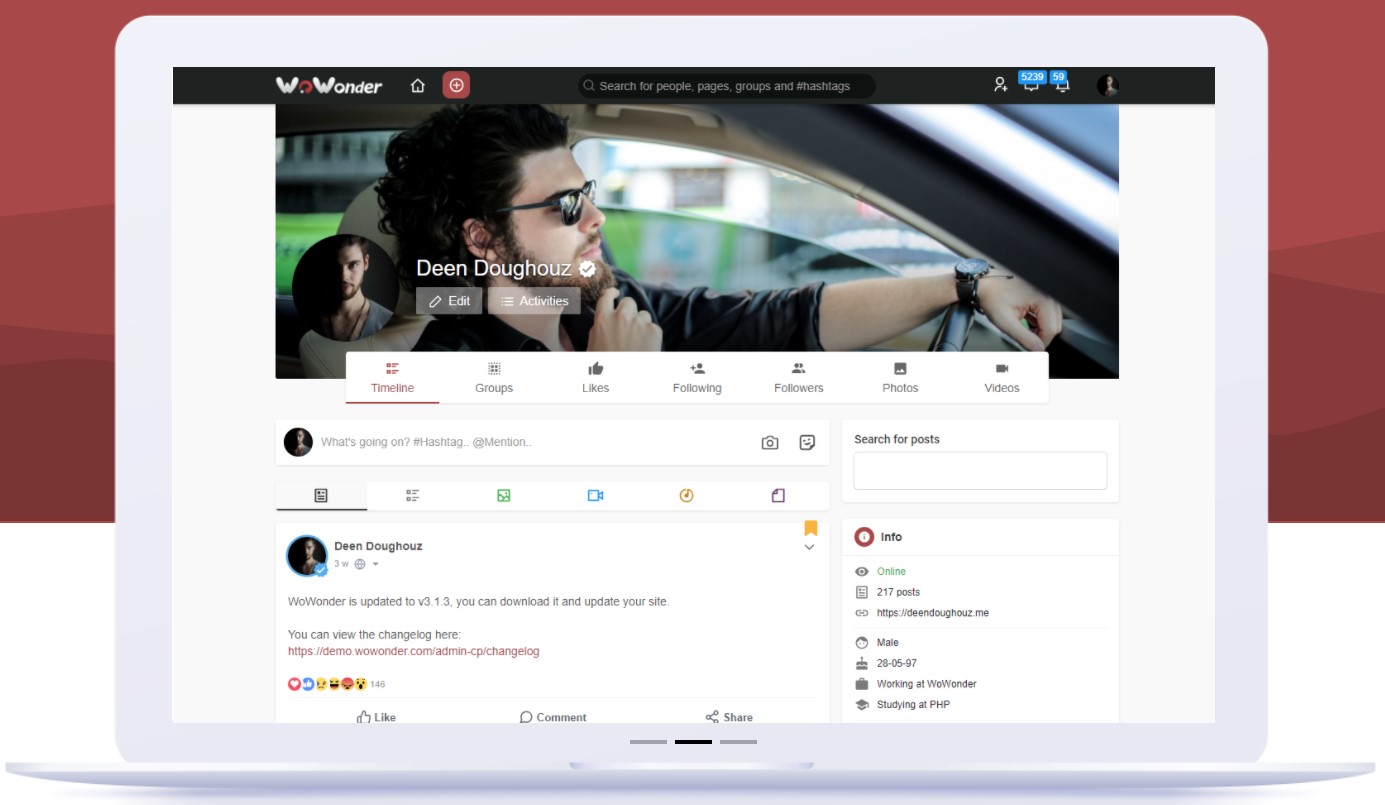
Was this helpful?
Upvotes: 1 | Downvotes: 0
No related posts found.